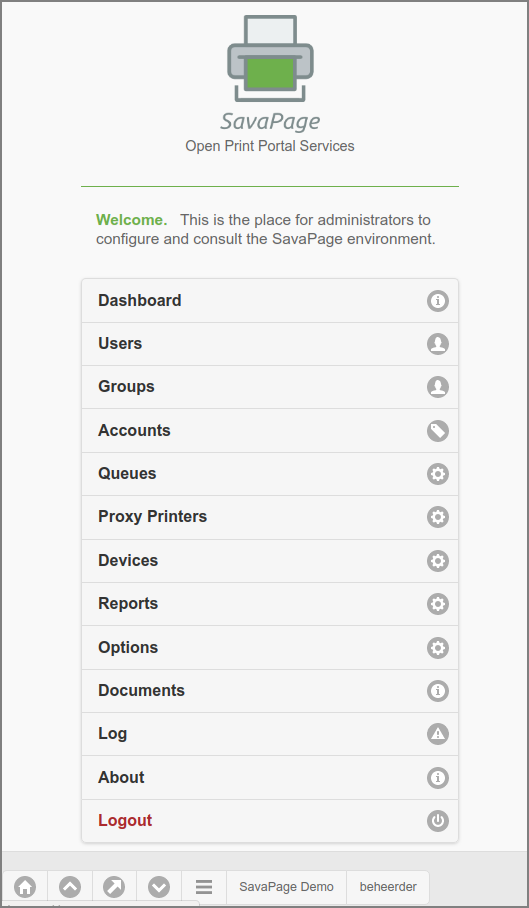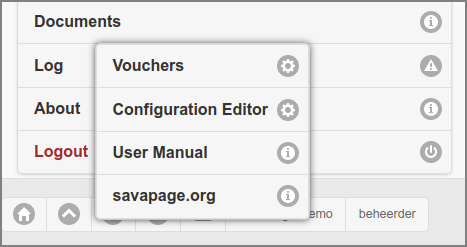After a successful login this main Admin screen is shown. If this is a first time
login, a message will show, telling you that SavaPage needs to be set up and
is not ready to use yet. The message will prompt you to go to the Options section
and to check the settings. A long as setup is not completed this message will keep
appearing after login. When setup is completed, a similar message will appear when
the password of the internal admin account still has the default
value.
A tap on a the button
brings you back to the Login screen. A tap on any other menu
option brings a detailed screen into view. Please see the sections below for a
description of each menu option:
These are the buttons in the footer and their function:
Navigate to the top of the page.
Navigate to the top of the menu.
Navigate to the top of the detail panel.
Navigate to the bottom of the page.
Show pop-up menu with additional actions as shown in the figure below.
Please see the sections below for a description of menu options:
Note
Due to Admin Privileges certain menu options might not be visible.
The and menu items open in a new browser tab.
At the leftmost of the footer is a button with the Community member name. When pushed it opens the About dialog. A label with the logged-on user id closes the ranks.