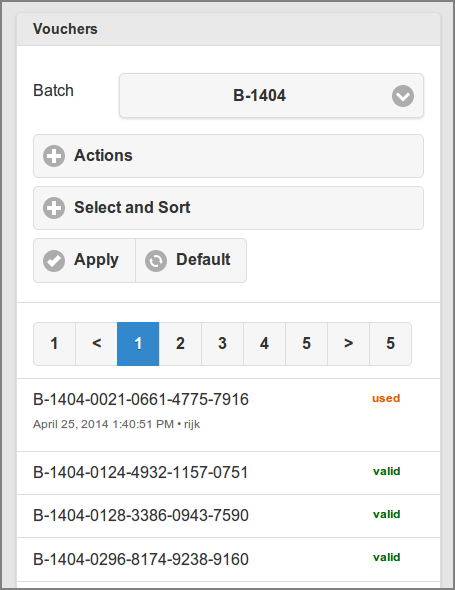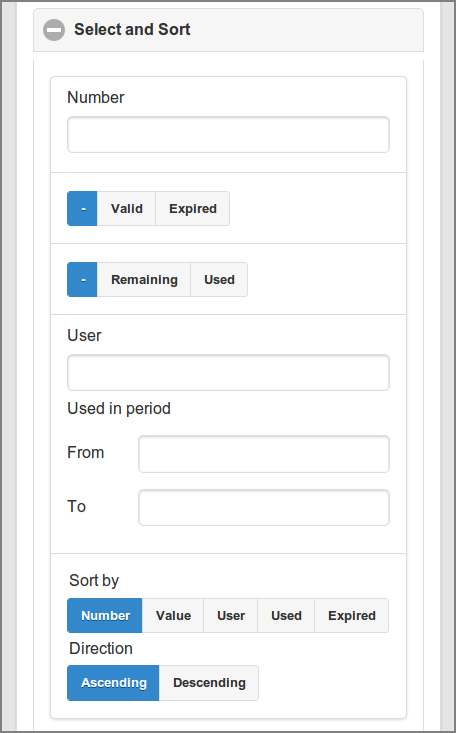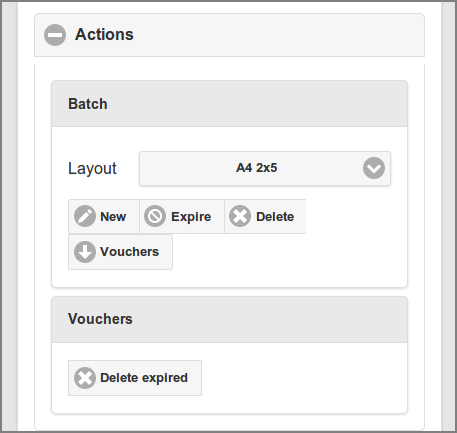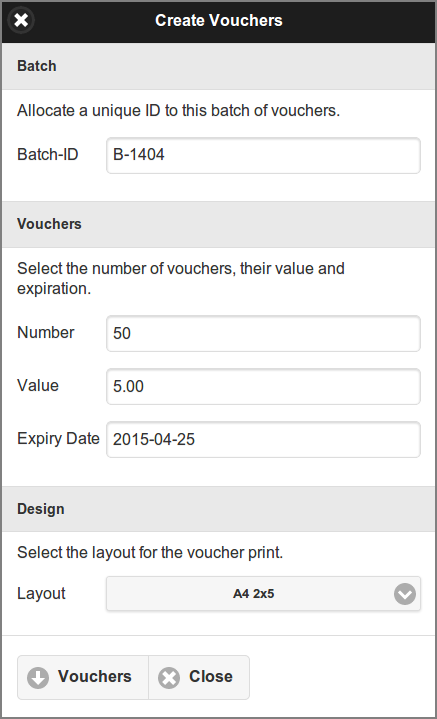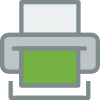
This option is available from the pop-up menu at the footer of the Main Menu.
Vouchers provide a straightforward and cost effective solution for users to upgrade their account balance. Vouchers are common value tokens in many applications, like for instance pre-paid mobile phones. Unlike solutions that use smart cards, micro-payments or vending machines, voucher systems require no hardware investment. While manual processing is needed to generate, print, distribute and sell the voucher cards, redemption is fully end-user driven and can be processed automatically.
A voucher system is fully integrated in SavaPage, and includes:
-
A Web App dialog for administrators to Create Vouchers.
-
A Web App dialog for end-users to Redeem Vouchers.
-
A Voucher Security safety net for voucher tracking and fraud prevention.
The list shows the vouchers of a selected Batch-ID and the extra selections shown in the next figure.
-
The list is refreshed, and the selection applied, after you push the button.
-
The button resets the selection items to their default values.
Select vouchers by entering:
-
Part of their Number.
-
Their or status.
-
Their or status.
-
Part of the User ID that redeemed any voucher.
-
The From and To date of their usage period.
Note
Due to Admin Privileges this section might not be visible.
-
: pops up the dialog to Create Vouchers.
-
: deletes vouchers whose expiry date is before the current date (today).
When a Batch-ID is selected extra buttons appear:
-
: Expires all remaining vouchers of the selected Batch-ID by setting the expiry date to today 00:00.
-
: Deletes all remaining vouchers of the selected Batch-ID.
-
: downloads a printable PDF document with remaining (non-redeemed) vouchers of the selected Batch-ID according to the selected Layout.
Enter the data for the batch as follows:
-
Batch-ID: a user defined ID that will be assigned to all vouchers in a batch. The ID is prefixed to each voucher number to easily identify its source. A unique ID should be assigned to each batch.
-
Number: the number of vouchers in the batch.
-
Value: the monetary value of each voucher.
-
Expiry Date: the date after which a voucher can no longer be used. This enforces that vouchers are valid for a limited period of time.
-
Layout: the page format of the PDF output with the number of voucher columns and rows. Some fixed variants are offered.
Press the button to create the batch. As a result:
-
Each voucher in the batch is assigned a formatted random unique number, for example
B-1404-0021-0661-4775-7916, and is stored in the database. -
A printable PDF document is downloaded with all vouchers from the batch according to the selected Layout.
This is what end-users should know about vouchers.
-
Purchase a voucher from an authorized person at an assigned location. Vouchers are unique for your organization and cannot be used elsewhere.
-
Use a web browser to open the SavaPage User Web App. After logging in, your current account balance is shown at the footer bar.
-
Push the account balance button to pop-up the User Details dialog, and push the Redeem Voucher button in the pop-up.
-
Enter the voucher Number in the next dialog box and press . Make sure to enter the number exactly as listed on the voucher including any dashes (-).
-
If you entered the number correctly, the value as shown on the voucher will be transferred to your account and a new entry will list in your transaction log.