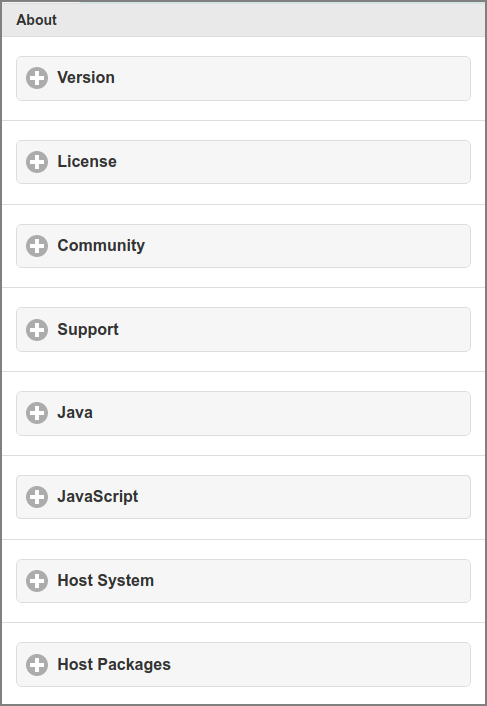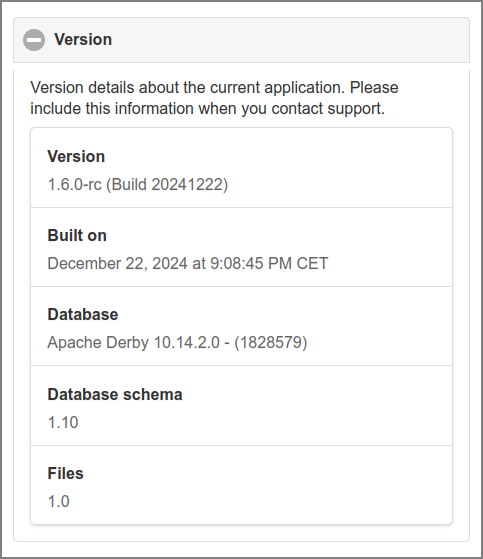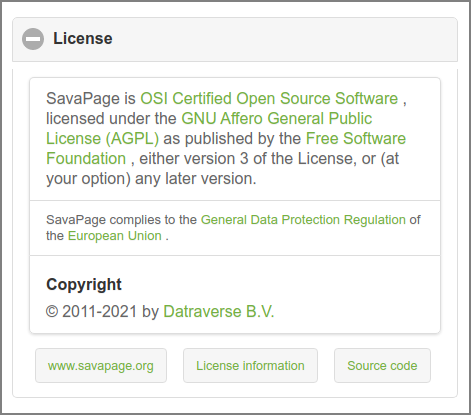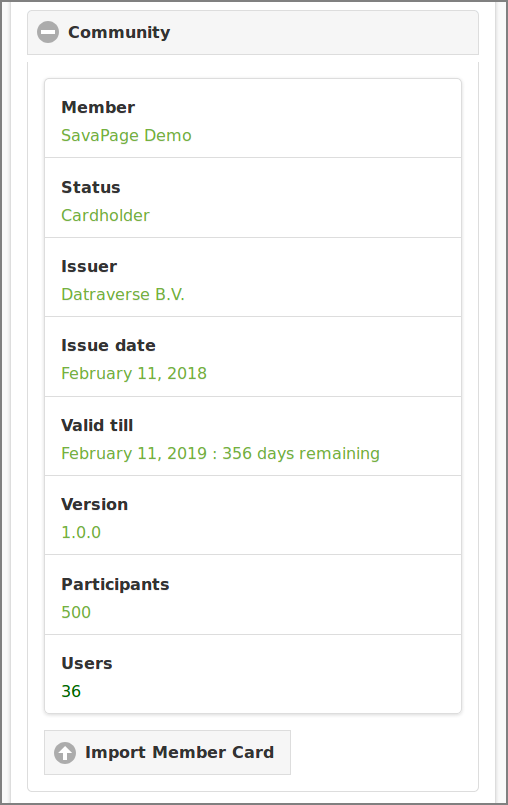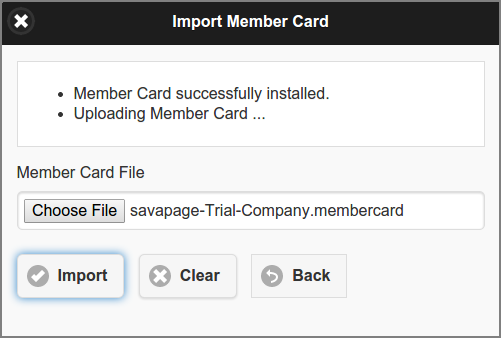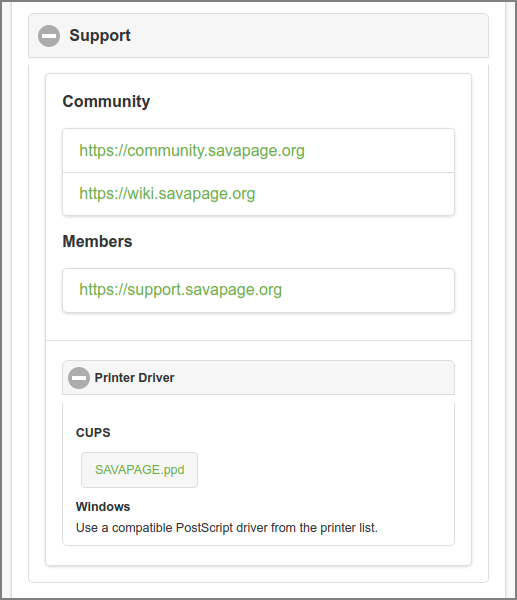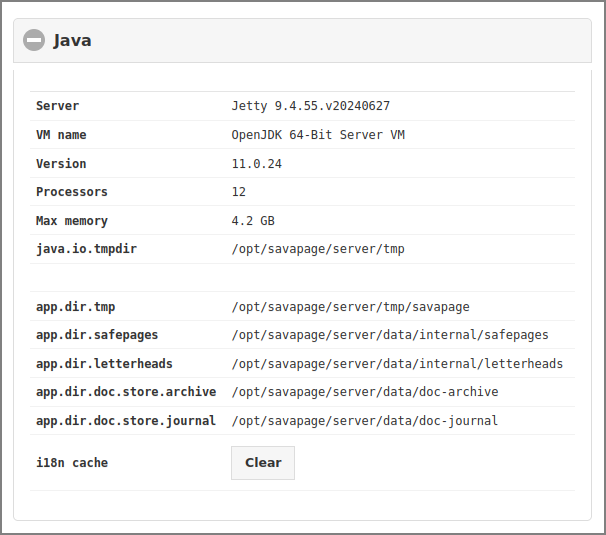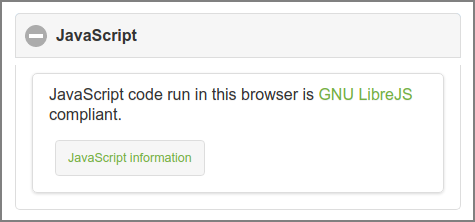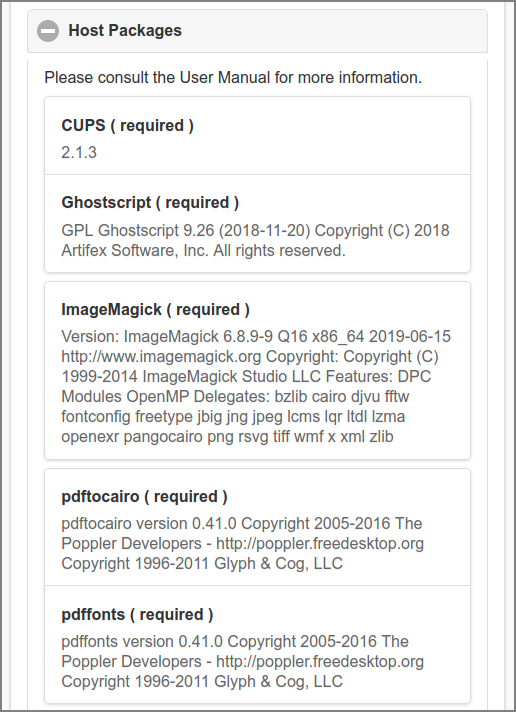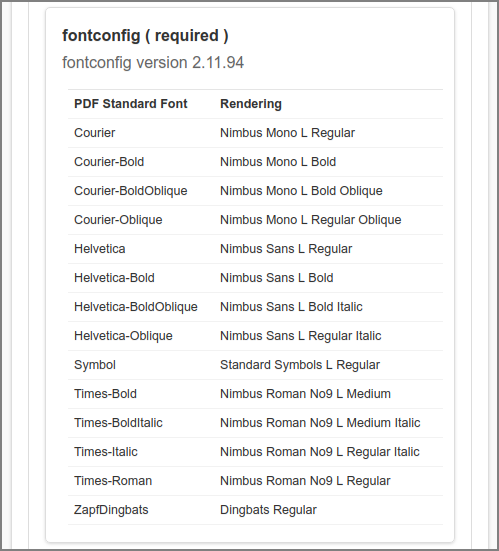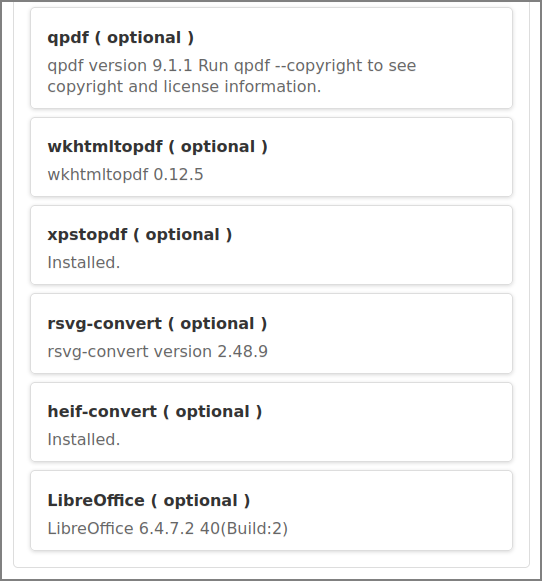After a tap on the button in the main menu this panel is shown. See Section 4.2, “Menu”.
A tap on one of the options expands (or collapsed)
the underlying section. The sections are described in the paragraphs below.
The identifies the application, database and files version. Please include this information when you contact support.
This section displays the license information with related links in green.
The section gives all the information about your Community Membership[24]. See Figure 4.3, “Admin Web App: Dashboard - Membership” for a summary of Membership Status values. See Chapter 23, SavaPage Community for an explanation about SavaPage Membership in general.
Press the button to start the Import Dialog.
-
Select the Member Card file to be uploaded. The actual file selection trigger differs from browser to browser. The screenshot above is from the Chromium browser.
-
Press the button to start the import.
-
The progress of the import is displayed at the top of the dialog box.
-
The button brings you back to the Community section.
-
Just in case, the button clears the messages and selected file.
Note
Due to Admin Privileges the button might not be visible.
The section shows links to Community Support and the Help Desk for Registered Members. A download link for the SAVAPAGE.ppd file is added in the section.
This section displays Java runtime information and file locations.
Press the button to clear the i18n cache,
so changes in custom i18n files
immediately take effect.
JavaScript code run in this Web App is GNU LibreJS
compliant. Code and license of each JavaScript module can be inspected via the
“JavaScript License Information” dialog that is opened by
pressing the button. See Section 18.1.1, “Libre JavaScript”.
This section displays host name and IP address, the name, version and architecture of the host operating system and the GNU/Linux parameters described in Section 22.1, “Linux Kernel Parameters” and Section 22.2, “Linux User Limits”.
The gives version information about the required and optional third-party software installed on the SavaPage host.
More information can be found at:
Note
Before xptopdf and LibreOffice can be used they must be enabled. See Figure 4.133, “Admin Web App: Options - Converters”.