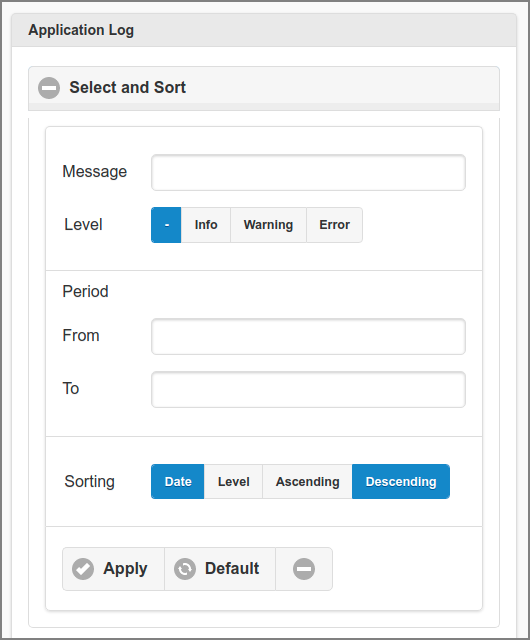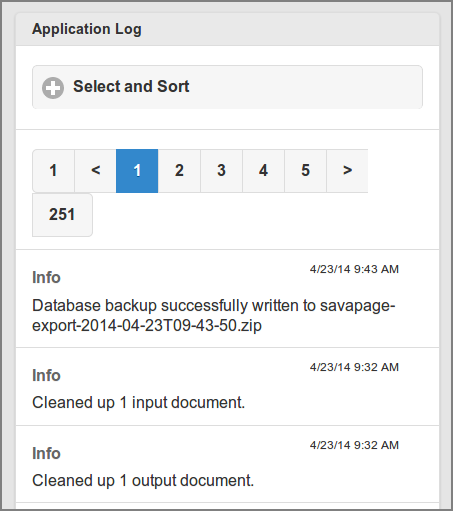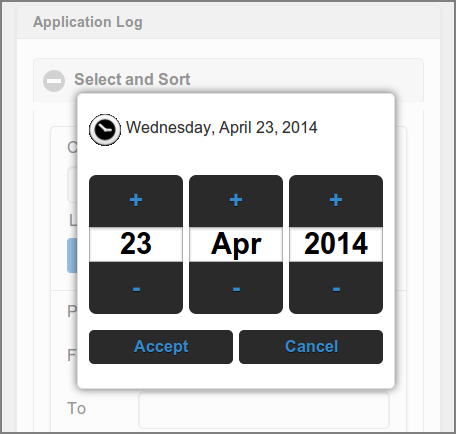After a tap on the button in the main menu this panel is shown. See Section 4.2, “Menu”.
The Log shows Info, Warning or Error messages for application events.
Tip
The size of the Log can be limited by purging old log data after an automatic database backup. See Figure 4.123, “Admin Web App: Options - Automatic Backups”.
-
All events are listed by default, ordered by descending date.
-
The list can be traversed by tapping one of the buttons at the pager at the top or bottom of the page.
-
A different selection and sorting can be entered: see Figure 4.153, “Admin Web App: Log - Select and Sort”.
-
Events can be selected by entering a fragment of the Message.
-
Select the message Level. The button will select all levels.
-
Select the time Period by pushing the From and To labels or entry fields. See date picker dialog is shown at Figure 4.154, “Admin Web App: Log - Select Date”. Tap the button after the date to clear it.
-
The list can be sorted or on or .
-
Tap the button to (re)display the list.
-
A tap on the button resets the selection and sort fields to their default values.
-
User the and buttons to select the Month, Day and Year.
-
Push the button to apply the date.
-
Push the button to ignore the date and return to the original setting.