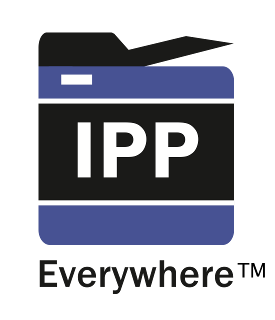Table of Contents
- 14.1. IPP Everywhere and AirPrint
- 14.2. PostScript Driver Print
- 14.3. Printing from GNU/Linux
- 14.4. Printing from macOS
- 14.5. Printing from Chrome OS
- 14.6. Printing from Android
- 14.7. Printing from iOS and iPadOS
- 14.8. Printing from Windows
- 14.9. Driverless File Transfer Print
- 14.10. PostScript Print Processing
- 14.11. IP Restricted Printing
- 14.12. Printer Availability
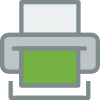
IPP Everywhere™ is a PWG standard that allows personal computers and mobile devices to find and print to networked (and USB) printers without using vendor-specific software (printer drivers). It is based on IPP/2.0 and Zero-configuration networking (Zeroconf) for automatic printer discovery on Internet Protocol (IP) networks. IPP Everywhere printers accept PWG Raster Format and JPEG (required) and PDF (recommended) print content.
|
|
|
|
SavaPage AirPrint is discussed for each platform separately: | |
Table 14.1. IPP Everywhere and AirPrint
For SavaPage to act as Zeroconf printer Avahi needs to be installed on your GNU/Linux host.
To service a broad range of devices, both IPv4 and IPv6 should be enabled in the avahi-daemon. This is normally the case, but you can check by editing the Avahi configuration file:
sudo vi /etc/avahi/avahi-daemon.conf
Make sure settings are as follows:
use-ipv4=yes use-ipv6=yes
If you made changes to the configuration file, restart the daemon as follows:
sudo systemctl restart avahi-daemon.service
The URL path of Reserved
Queue called /airprint is available by
default.
You can create a new SavaPage Queue (see Section 4.7, “Queues” ) with another path if you like. It is important though not to check the Trusted option, since the queue must be untrusted to enforce IP Based Authentication. This is needed because AirPrint is inherently unauthenticated. IP Based Authentication finds the “real” user by matching the IP address of the print request with the authenticated user in the SavaPage Web App Session on the same IP address.
Copy the
/opt/savapage/server/examples/linux/avahi/savapage.service
file to your personal home directory.
savapage.service is an Avahi service file with
annotations explaining how to adapt it to your own situation. Follow the
$Customize$ annotation to insert your settings.
Copy your tailored service file to Avahi, with this command (assuming the source file resides in your home directory):
sudo cp ~/savapage.service /etc/avahi/services
Check if Avahi has published the SavaPage printer as intended by typing this command:
avahi-browse -a -t
Assuming your GNU/Linux host is called savapage and
you named your Avahi print service SavaPage, you should find
entries in the output like this :
+ eth1 IPv6 SavaPage on savapage _ipps._tcp local + eth1 IPv4 SavaPage on savapage _ipps._tcp local + eth1 IPv6 SavaPage on savapage Internet Printer local + eth1 IPv4 SavaPage on savapage Internet Printer local
To check if the SavaPage DNS printer can be found, use this command on a macOS or GNU/Linux workstation :
ippfind _ipp._tcp _ipps._tcp
[29]
Assuming your GNU/Linux server host is called
savapage in the Avahi service file, you should see
these entries as output:
ipp://savapage.local:8631/printers/airprint ipps://savapage.local:8632/printers/airprint