Table of Contents
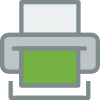
The User Client is a Java application for desktops and notebooks that resides in the system tray.
According to the Oracle Java Documentation:
"The system tray is a specialized area of the desktop where users can access currently running programs. This area may be referred to differently on various operating systems. On Microsoft Windows, the system tray is referred to as the Taskbar Status Area, while on the GNU Network Object Model Environment (GNOME) Desktop it is referred to as the Notification Area. On K Desktop Environment (KDE) this area is referred to as the System Tray. However, on each system the tray area is shared by all applications running on the desktop."
The SavaPage User Client is provided as a notifier of personal user events like:
-
A successful print to SavaPage. See Chapter 14, SavaPage as Printer.
-
A Proxy Printer started printing one of your jobs. See Section 4.8, “Proxy Printers”
A notification message is typically displayed near the SavaPage tray icon in the form of a balloon (Windows) or message box (GNU/Linux, macOS).
The User Web App opens for the authenticated user at a double-click on the tray icon, a click in the notification message or selecting the ... item from the tray icon context menu. When the User Client is trusted as authentication source no extra login is needed.
User Client authentication is explained in Section 4.11.13.1, “User Client Authentication”.
Client access can be restricted by IP address with these configuration properties:
| Configuration property | Description |
|---|---|
|
cliapp.ip-addresses-allowed |
A CIDR Set of Client IP addresses that are allowed to use the User Client App (when void, all client addresses are allowed). |
|
cliapp.auth.ip-addresses-denied.enable |
Enable ( |
Table 11.1. User Client Access Configuration Properties
See Section 4.11.14, “Config Editor” on how to enter these properties.
Important
When using the User Client concurrently with the User Web App and Proxy Print Authentication you are strongly advised to use an external database like PostgreSQL. See Chapter 21, Using an External Database.
Warning
Java applications with system tray icons do not work properly with GNOME
Shell. This is a persistent Java
bug that is still not resolved. As a workaround, use the
--anchor command line option for an alternative
display.
In order of precedence, User Client options can be set ...
-
On the Command-line.
-
As value in a
client.propertiesfile. An annotated template is available in the/opt/savapage/client/app/config/directory. -
As Configuration Property.
usage: savapage-client <options>
--anchor <ne|nw|se|sw> Show on desktop at anchor position instead of tray.
--notify-send switch is auto activated (Linux only).
-d,--debug Write debug messages to the log file.
-h,--help Display help text in GUI.
--help-tui Display help text in TUI.
--log-dir <dir> Log file directory. Default: $HOME
--notify-send Use 'notify-send' command to send desktop
notifications (Linux only).
-p,--print-dialog Show action dialog at print-in event.
--passkey <key> The admin passkey (optional).
--print-dialog-btn <arg> Button text on print-in action dialog for opening
User Web App (optional).
--print-url-query <arg> URL query for opening User Web App at print-in event
(optional).
--properties <file> File with default command-line options (optional).
Default: $APP/config/client.properties
--server-host <arg> IP address or name of SavaPage server
--server-port <number> SSL port of SavaPage server (optional). Default:
8632.
--user <name> A different username than current user $USER
(optional).
-x,--hide-exit Hide the "Exit" menuitem (optional). Default: false.
Note
The passkey option can also be applied as environment variable
SAVAPAGE_CLIAPP_ADMIN_PASSKEY. This is the preferred way to use
in generic login scripts, since the command-line option might be visible in
system process viewers.
On Debian, the notify-send utility is part of the
libnotify-bin package.
| Configuration property | Command-Line Option |
|---|---|
|
cliapp.print-in.url-querycliapp.print-in.url-query |
The query string to be appended to the base URL when
opening the User Web App in response to a print-in event. Do
not prefix the value
with a |
|
cliapp.print-in.dialog.button-open |
Action button text on print-in action dialog for opening User Web App. |
Table 11.2. User Client Options Configuration Properties
See Section 4.11.14, “Config Editor” on how to enter these items.