Table of Contents
- 2.1. Step 1 - System Requirements
- 2.2. Step 2 - Create System Account
- 2.3. Step 3 - Configure CUPS and Samba
- 2.4. Step 4 - Optional System Settings
- 2.5. Step 5 - Check Firewall Settings
- 2.6. Step 6 - Download and Install
- 2.7. Step 7 - Save Encryption Keys
- 2.8. Step 8 - Configure
- 2.9. Step 9 - Share SavaPage Client Files
- 2.10. Step 10 - Testing
- 2.11. What's next?
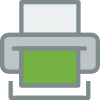
This chapter covers the initial installation and configuration of SavaPage in your network environment.
-
If you are installing a new version over an existing installation please consult Appendix H, Upgrading from a Previous Version.
-
If this installation is part of a migration from an old server please consult Appendix I, Migrating to a New Server before going on.
Initial installation takes only a few minutes on a prepared server. This guide will walk you through installation and configuration step-by-step. The process is summarized below:
-
System requirements check.
-
Downloading and installing SavaPage.
-
Completing the configuration.
-
Testing the software.
Tip
If you would like to know the technical details behind the SavaPage installer, take a look at Section 13.1, “The Installation Process”.
Important
By installing the program, you are accepting and agreeing to the terms of the GNU Affero General Public License (AGPL). Please review Appendix P, GNU Affero General Public License (AGPL) before continuing.
Before proceeding with the installation you should take a few moments to verify system requirements. Is the operating system version supported and are patches up-to-date? Take a few minutes to verify the system is current and supported (see Section 1.2, “System Requirements”).
The SavaPage installation program needs the commands which, strings, gunzip and perl. So, make sure the binutils, debianutils (for Debian based systems), perl and gzip packages are installed.